In the previous installment of How-to Build a Low Budget Downloading Machine, we covered how-to build a Raspberry Pi 2 with all the accessories needed to get it working. Now that you have all the hardware, the stage is set. What you need to do next is load your Pi with an operating system that will allow you to run your automated Usenet download software, SABnzbd. Your operating system of choice will be a customized Debian Linux installation called Raspbian OS.
How-to Install the Raspbian OS
- Download the Raspbian OS disk image here.
- Insert Raspberry Pi’s microSD card into the card reader/writer.
- Follow the instructions found here to copy the Raspbian OS disk image to the microSD card using your computer’s host operating platform (Macintosh, Windows, Linux).
- After the transfer of the disk image to the microSD card is complete, insert the microSD card into the Pi’s microSD slot. Once all of the cables and hardware are attached (keyboard, mouse and Wi-Fi adapter) to the USB Hub, HDMI cable to monitor) and your Pi’s microUSB power adapter is plugged in, you’re ready to power-up the unit for setup.
Setting Up Raspbian OS for the First Time
When booting up Raspberry Pi 2 for the first time, Raspbian will automatically detect and load drivers for Pi’s hardware.
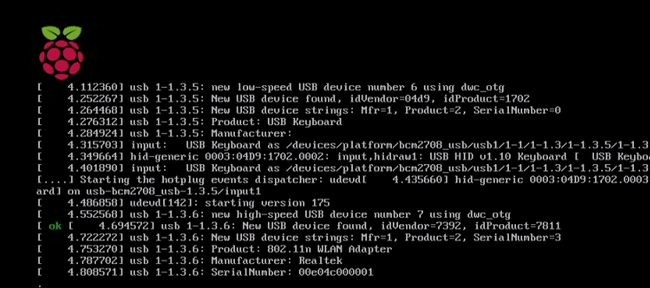
Then it will load-up the Raspbian config so that you can build your Raspbian OS first-time boot options.

Configuring Raspbian Boot Options
While there are many options that can be configured for Raspbian OS, this tutorial will only focus on what is needed to get the download project going.
1. Expand Filesystem – Select this option and then choose “Yes” to expand the Raspbian Filesystem, which enables use of all available space on Pi’s microSD card. This is recommended to give the OS more room for installing packages etc., should you choose to install additional features down the road.
2. Change User Password – Select this option to update the default password pre-programmed for your Pi. This is recommended to keep the Raspberry Pi 2 safe and secure, as the default password is easily searchable on the web.
3. Enable Boot to Desktop/Scratch – Select this option to update the default way the Pi will boot-up. The Pi can be configured to boot to the graphical desktop, the text based console Command Line, or the programming environment Scratch. For this project, boot from the text console to save system resources while running SABnzbd (don’t worry you can tackle the Command Line terminal later)!
4. Turn on Secure Shell Remote Access – Go down to “Advanced Options,” choose “SSH” on the next screen, and select “Yes” to enable. This will authorize Secure Shell remote terminal access so you can connect to your Pi from any other computer on the same network, without the need for it to be connected to a keyboard or monitor. As long as you’re powered-on and connected to the Wi-Fi, you are good to go! Now that all your options are set, select “Finish” on the Main Menu and the Pi will reboot.
In our next installment of How-to Build a Low Budget Downloading Machine, you’ll learn how-to connect to the Pi remotely and log-in to configure storage devices for Usenet downloads. Go to Part Three: Configuring Remote Access
Not a user? Sign up for UsenetServer Unlimited for less than $1 a day!
Thank you for this guide. I have just ordered my first Pi. Sadly, the page 3 of this guide does not seem to exist (https://www.usenetserver.com/blog/how-to-build-a-low-budget-downloading-machine-configuring-remote-access).
Could you help me out?
Try this link – https://www.usenetserver.com/blog/how-to-build-a-low-budget-downloading-machine-configuring-remote-access/
Good day! Do you use Twitter? I’d like to follow
you if that would be ok. I’m absolutely enjoying your blog
and look forward to new updates.
Yes, we do use Twitter! You can follow us at @UsenetServer 🙂